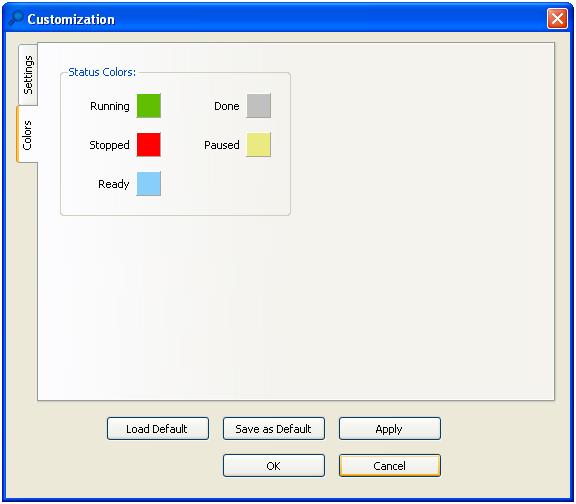This is an old revision of the document!
This work is licensed under a Creative Commons Attribution-NonCommercial-NoDerivs 3.0 Unported License.
Liquidity Scanner
10a) Liquidity Scanner window allow trader to send a list of orders and cancel them immediately afterwards to search for liquidity on a given symbol.

10b) Liquidity Scanner window will look like the following image:
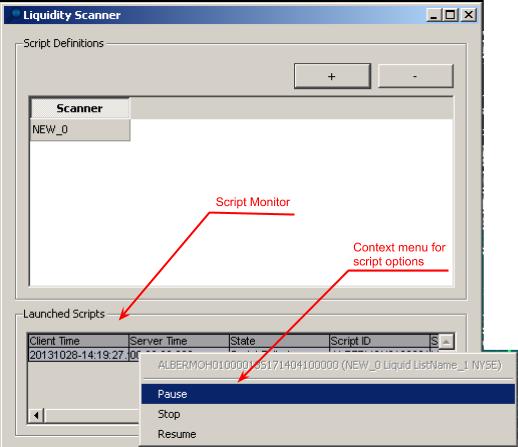
- Run/Pause/Stop the Liquidity Scanner script: trader can use these icons to run and stop selected liquidity scanner script
- Add/Remove scanner script: trader can add (click “+” icon) or remove (click “-“ icon) in Liquidity Scanner window
Right-clicking on a given script will prompt a menu, select “Customization”, trader will be able to setup the script, as shown in the image below, the customization window has two tabs: Settings/Colors:
10.1 SETTINGS Tab: trader can configure the following:
Symbol list: trader can select from existing symbol lists created in Symbol List Editor tool Order characteristics, including:
- Region: trader should select the region where the market is located
- Market: once the region is selected, trader should select the market
- Order List: trader can select up to 3 existing order lists as setup in Order List tool
Conditions:
- Shares: the number of shares for each order list
- Display: trader can select the length of time when the order is in display before it’s cancelled
- Pause on: trader can select the condition under which the order list will be paused
Trader can click “Apply” button at the bottom of the window to save the settings.
To save the scanner created and reuse them the next time, make sure all the scanners are stopped, then click the “Save Layout” button in the PPro8 menu bar.

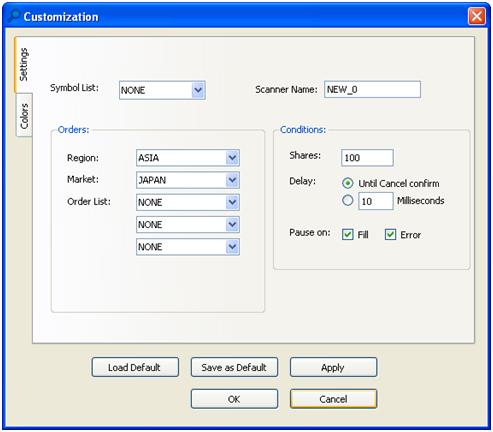
10.2 COLORS Tab: trader can setup the color to be displayed as the script condition in the main window. Trader can click “Apply” button at the bottom of the window to save the settings.