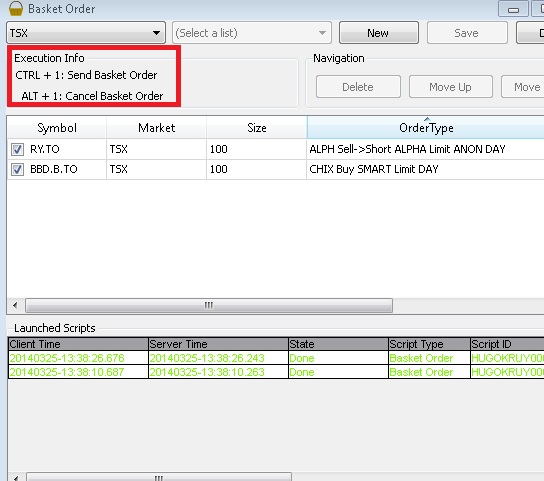This is an old revision of the document!
Table of Contents
This work is licensed under a Creative Commons Attribution-NonCommercial-NoDerivs 3.0 Unported License.
PPro8 Basket Order
Before You Get Started!
Order types defined by Keyboard Setup and selected by Basket Order, must be IDENTICAL.
ORDER TYPES: Keyboard Setup = Basket Order
IF Order Type changed in Keyboard Setup, then select the new change in Basket Order. For example:
If Alpha Dark None in the Basket Order and Alpha Dark Far in the Keyboard Setup, then select Alpha Dark Far in the Basket Order. Alpha Dark None would no longer exist.
If the Basket Order settings are not updated, a Basket error box will appear with all necessary specifications:
How It Works
The PPRo8 Basket Order allows you to use a single command to send orders out on a group of symbols. Common uses are to buy/sell a correlated group of stocks. For example, if traders decide to trade more on the Futures stocks following an economic report specific to those symbols.
To create a Basket Order, follow the simple steps listed below:
- Start a Basket Order instance.
- Select a List (to create one, follow this link - symbollisteditor).
- As the Symbols appear, right-click on each of them to specify the parameters.
- Check-mark the Symbols.
- Save the Basket.
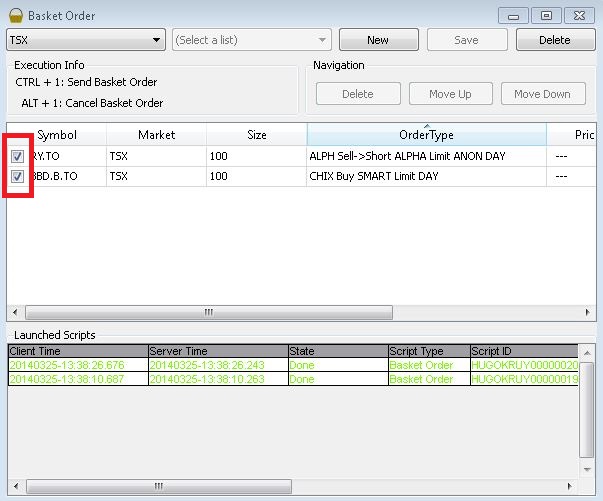
- Select your Basket.
- Send/Cancel Basket as stated in the Execution Info.