This is an old revision of the document!
Table of Contents
This work is licensed under a Creative Commons Attribution-NonCommercial-NoDerivs 3.0 Unported License.
PPro8 Basket Order
Before You Get Started!
Order types defined by Keyboard Setup and selected by Basket Order, must be IDENTICAL.
ORDER TYPES: Keyboard Setup = Basket Order
IF Order Type changed in Keyboard Setup, then select the new change in Basket Order. For example:
If Alpha Dark None in the Basket Order and Alpha Dark Far in the Keyboard Setup, then select Alpha Dark Far in the Basket Order. Alpha Dark None would no longer exist.
If the Basket Order settings are not updated, a Basket error box will appear with all necessary specifications:
This work is licensed under a Creative Commons Attribution-NonCommercial-NoDerivs 3.0 Unported License.
PPro8 Basket Order
Use the PPro8 Basket Order window to set a single command to send orders on a group of symbols.
Note: order types set in Keyboard Setup and clicked in Basket Order must be the same. If you change an order type in Keyboard Setup, make the change in Basket Order to match.
Open the Basket Order window
1. On the PPro8 toolbar, click BasketOrder.

2. The Basket Order window appears.
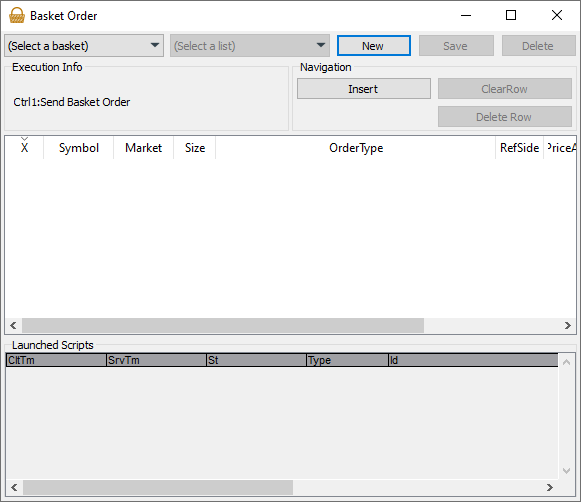
Set up a Basket Order
1. Open the Basket Order window.
2. Click New.
3. Select a list in the (Select a list) menu (see the Symbols List Editor manual to learn how to create a list).
4. The symbols for that list appear. Click and type in the blank cells for each symbol to set its parameters (Market, Size, OrderType, PriceAdj, Price, and others).
5. Select the check box for each symbol you want to include in the basket order.
6. Click Save, type a name for the list, and then click OK. Your new basket order is saved.
7. To send the basket order, click (Select a basket), click the name of the basket, and then press Ctrl+1 to send.
8. To cancel the basket order, press Alt+1.
Note: to send or cancel a basket order, the Basket Order window must be on Top.

