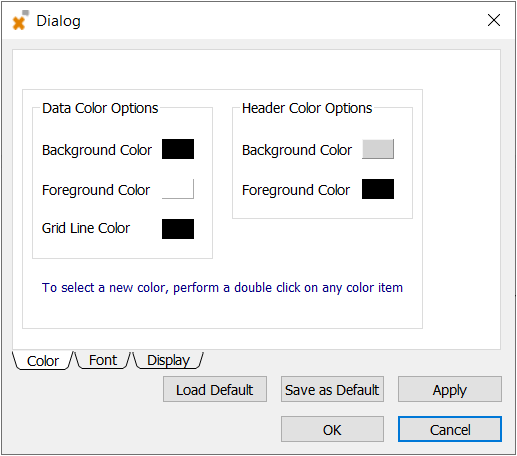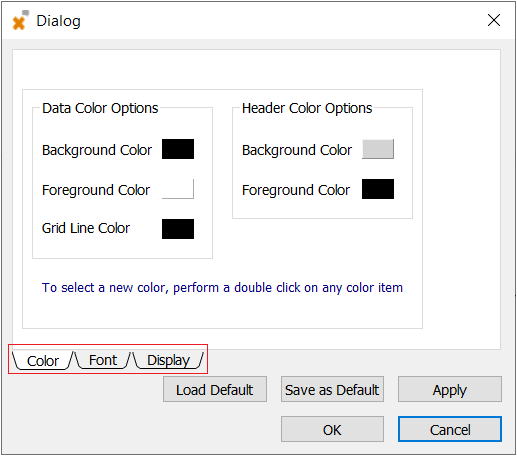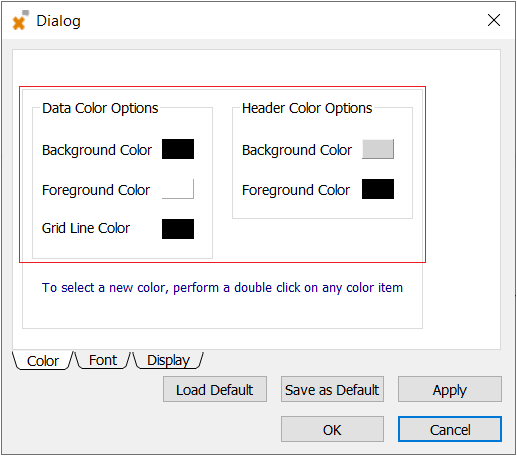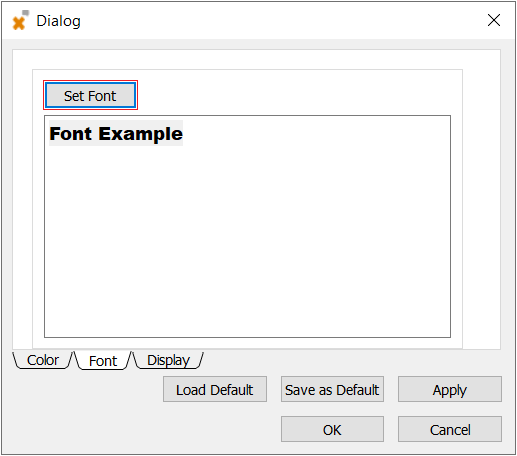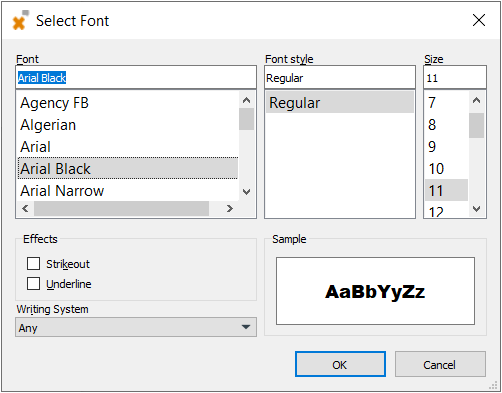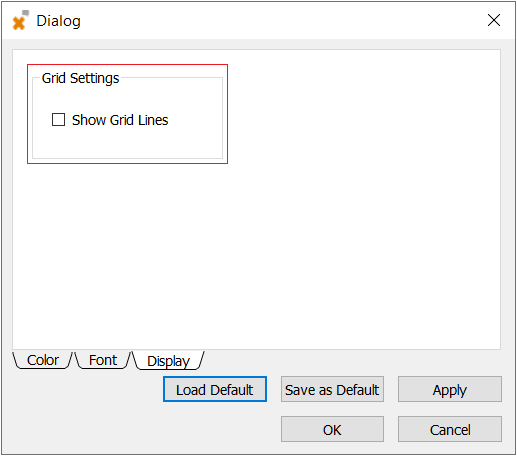This is an old revision of the document!
Message Window
From time to time, messages appear in the PPro8 Message Window to alert traders of free entitlement promotions, market closes, news bulletins, and more. Messages appear in English and Chinese. Watch your Message Window for important information throughout the trading day.
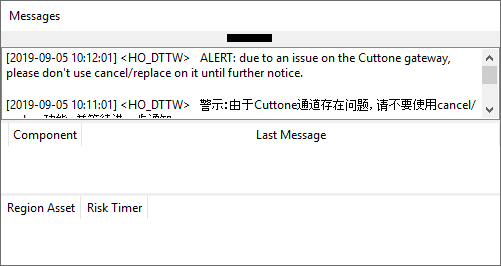
Message History
To see older messages, please:
- Right click the Messages window
- Select “Open Messages History
Message History Customization
You have the ability to customise the status message, to do so, please take the following steps:
1. Open the message history window as described above.
2. Right click in the Status Message window. This will open the customization dialog box.
3. There are three tabs at the bottom of this dialog box, and they are:
a. Colour b. Font c. Display
Colour
1. From the customization dialog box you can change the text, background, gridline colour, as well as the colour of the headers by selecting the colour swatches and selecting your preferred colour.
2. Once you have selected the colours that you desire, press “Apply” to apply new colours, and then “Save as Default” to make this your default colour loadout.
Font
1. From the customization dialog box, select the Font tab at the bottom. 2. Next, from this view, press “Set Font.” The Select Font window will appear.
3. From the Select Font window, please select your desired font, point size, and weight.
4. Once you have selected your preferred font and weight, please press “OK.” 5. Once you have selected the font and weight that you desire, press “Apply” to apply a new font, and then “Save as Default” to make this your default font loadout.