This is an old revision of the document!
This work is licensed under a Creative Commons Attribution-NonCommercial-NoDerivs 3.0 Unported License.
OrderList
9a) Order List window allow trader to create a list of orders to use in Keyboard Setup Order List option.

9b) Order List window will look like the following image:
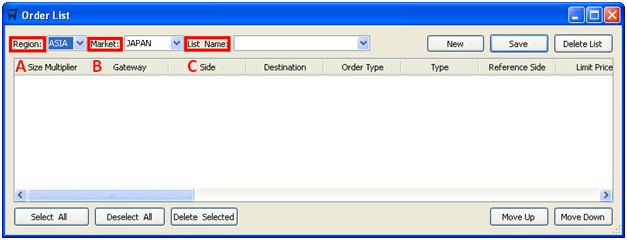
- Region: trader should select the region where the market is located
- Market: once the region is selected, trader should select the market
- List name: trader can select the name of order lists created before or click on “New” button on the right to create a new order list
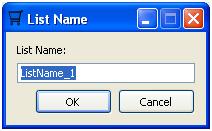
After assigning a name to the newly created order list, right click the space below the header and select “Insert Row” from the menu. Trader will be asked to create the order to be included in the order list, as shown in the image below:
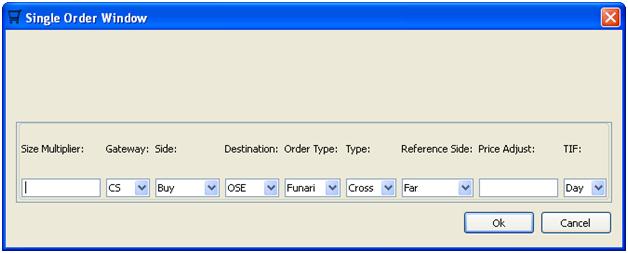
Trader needs to fill out the following columns:
- Size Multiplier: the unit share size for the order
- Gateway: which gateway this order will be sent
- Side: Buy/Sell/Short Sell
- Destination: trader should select the market or exchange name
- Order Type: once the market is selected, trader should select the order type
- Type: DMA or Cross
- Reference Side: trader should select whether the order’s price will reference the near or far side of Level 1 quote
- Price Adjust: trader should input the price adjustment amount for limit order
- TIF: Time in Force, trader should select the TIF setting for the order
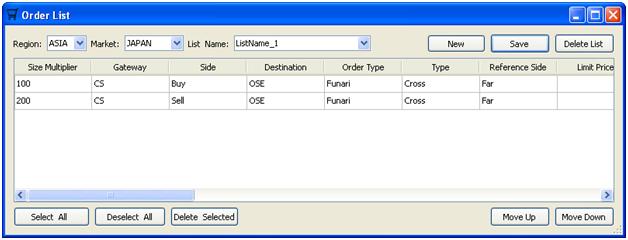
Trader should click “Save” button on the top right of the window to save the order list. Once saved, it will show up in the Keyboard Setup window under “Order List” option, as shown in the image below:
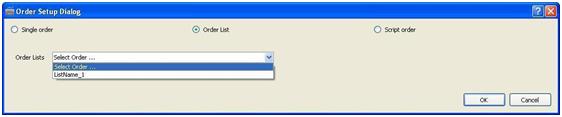
Trader can follow the Keyboard Setup guide to setup a hot key for the order list.
