orderstatus
This is an old revision of the document!
This work is licensed under a Creative Commons Attribution-NonCommercial-NoDerivs 3.0 Unported License.
OrderStatus
12a) Order Status window allows manager to look up any order’s status
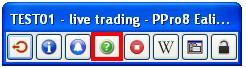
12b) Order Status window will look like the following image:
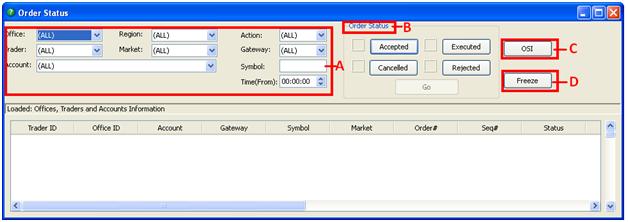
Order filter: manager can use this section to filter the order he wants to look up by:
- Office: the office ID
- Region: the region where the market is located
- Trader: the trader ID
- Market: the market where the order was sent
- Account: the equity account under the trader ID
- Action: the side of the order
- Gateway: the gateway where the order was sent
- Symbol: the symbol of the order
- Time(From): the time period after which the order was sent
Order Status: manager can select the color for each order status. Click on the order status button will enable editing box, as shown in the image below:
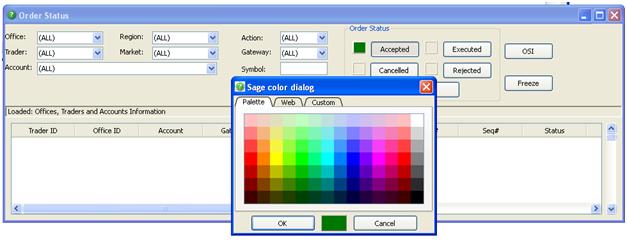
Order Status Inquiry: manager can quickly look up an order by using this search tool, as shown in the image below:
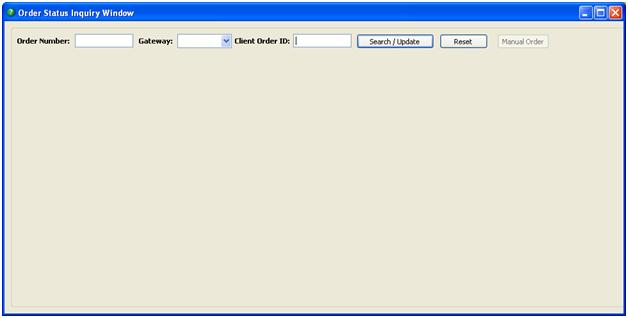
- Order Number: manager can search by order number assigned by the exchange
- Gateway: manager can search by certain gateway
- Client Order ID: manager can search by order ID assigned by PPro 8
Freeze/Unfreeze: manager can use this tool to freeze a screenshot of the order status at any time
orderstatus.1371847122.txt.gz · Last modified: 2017/01/19 10:35 (external edit)
