This is an old revision of the document!
Table of Contents
PPro8 Trading Platform Manuals
PPro8 is a custom-developed trading platform that Day Trade the World uses to access global markets. Because our servers are located in data centers1) all over the world, DTTW traders can trade where they want, when they want.
Login
To log into PPro8, follow these steps.
1. Double-click the PPro8 application icon.
2. The login window appears.
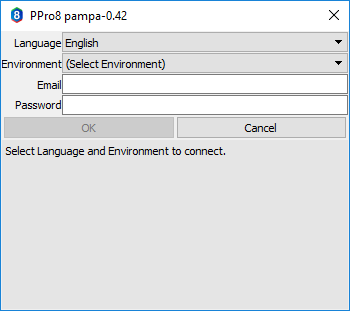
3. Select a language (English, Spanish, Russian, or Chinese).
4. Select an environment (Live or TMS).
5. In the User name field, type your Metro-registered email address. In the Password field, type your Metro/PPro8 password.
6. Click Ok.
7. The client is logged in.
Minimum Recommended Hardware Requirements
Internet Connection
- Wired LAN (not wifi)
- Minimum 4MBps bandwidth
Note: when choosing an Internet service provider, we strongly recommend that you focus on providers who service primarily business customers. You should get a business service with a minimum of 3Mbps bandwidth (more as your office grows). We do not recommend using residential Internet services as their quality is generally inferior to those offered to businesses.
Switch
- You can use any switch. Remember that you need one (or more) to provide for sufficient ports to connect all your workstations.
Workstation
- Third-Generation Intel Core i5 or i7 series processor
- 3 GB RAM
- 60 GB Hard Drive
- OS: Windows 7 (SP1), Windows 8, or Windows 10
PPro8 Production
Use the PPro8 Production client to trade real markets and real funds, in real time.
For more information about using the PPro8 Production client, see PPro8 Production Manual.
PPro8 TMS
Use the PPro8 TMS client to practice trading with real markets and virtual funds, in real time.
For more information about using the PPro8 TMS client, see PPro8 TMS Manual.
Note: please be advised that symbol availability in TMS is not necessarily an indication of symbol availability in Live.
Log Out
To log out of PPro8, follow these steps.
1. Click LogOff.

2. A Request Confirmation message window appears with the question “Save Layout?”.
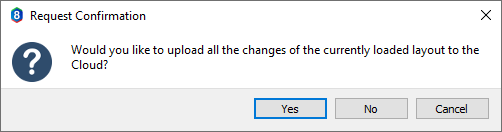
3. Click Yes to save the current window layout, or click No to discard the window layout.
4. The client is logged out.
Note: when you try to log out, a message window may appear informing you that you have open positions. Please ensure that all positions are covered before logging out of the client.
Message Window
From time to time, messages appear in the PPro8 Message Window to alert traders of free entitlement promotions, market closes, news bulletins, and more. Messages appear in English and Chinese. Watch your Message Window for important information throughout the trading day.
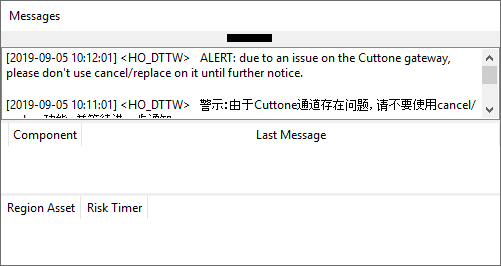
This work is licensed under a Creative Commons Attribution-NonCommercial-NoDerivs 3.0 Unported License.
