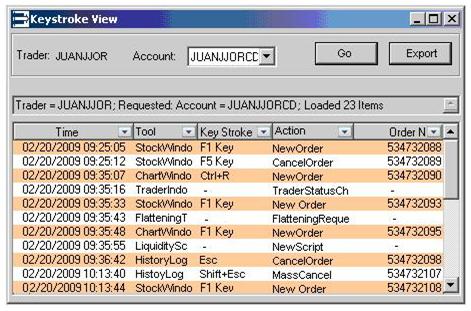This is an old revision of the document!
Table of Contents
This work is licensed under a Creative Commons Attribution-NonCommercial-NoDerivs 3.0 Unported License.
PPro8 TraderInfo
The PPro8 Trader Info Window displays key information about a specific trader and also allows a user to modify the trader's status if permissioned to do so. To open the TraderInfo tool, click on the button on the toolbar as highlighted below in red.

There are five key components to the TraderInfo window:
- (A) - Trader Detail
- (B) - Buying Power Information
- (C) - Regional Risk Inforation
- (D) - Regional Status Inforation
- (E) - Keystroke View
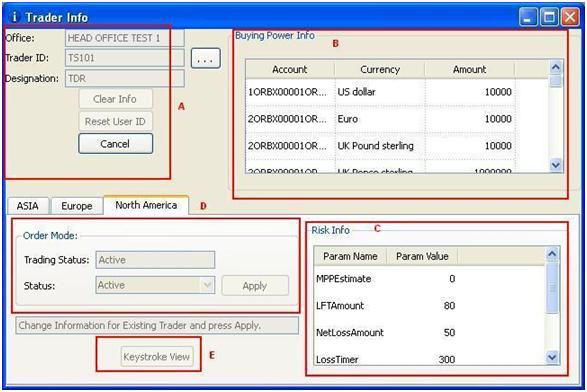
Trader Detail
The Trader Detail component shows the user to which office the userID belongs, the designation of the userID (TDR/SNT/MGR/OPS) and the option to Reset the User ID.
To pull up a userID the user must enter the ID into the Trader ID field and hit enter. If the user is unsure of the ID, they can use the Browse (…) button to search for an ID.
The Clear Info button will reset the Trader ID field.
The Reset User ID will reset the ID to allow for login if a user is getting an error message that reads “The user is already logged in”.
Cancel exits the tool.
Browse/Search
Once a user clicks on the Browse (…) button, the search window comes up. From here the user can search for a Trader by selecting an Office from a dropdown menu, or input the exact Trader ID, then hit “Search”. Trader(s) should appear on the left side of the window under “Select Trader”.
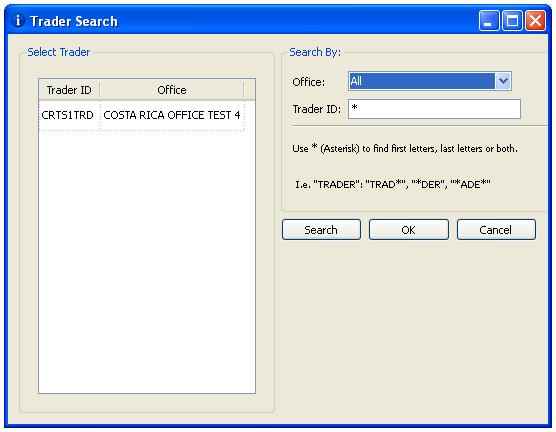
Buying Power Information
The Buying Power component displays all the accounts associated with the selected userID and the buying power assigned to each.
Regional Risk Information
Risk in the PPro8 system is calculated on a regional basis, and as such the user must first select the region (Asia, Europe or North America) that they are interested in.
Once the region has been selected, the user will see the relevant risk details for the user in that region displayed. This includes:
- MPPEstimate: this value is recalculated daily and represents an estimate of what the user could earn in 20-day period.
- LFTAmount: (Loss From Top) Reflects the amount of money the user is allowed to lose from his/her peak profit on the day.
- NetLossAmount: Maximum amount of money the user can lose in a day.
- Max Share Size: Maximum shares a user can send on a single order.
Regional Status Information
The Regional Status Information displays the current state that the trader is in for the region selected.
To change the trader state, simply select the new state and click on Apply.
Keystroke View
The KeyStroke View displays the summary of the trader’s actions. Simply click on the Keystroke View button and the window will pop up. When the Keystroke View window launches with a selected user, PPro8 loads all accounts available for this user into the combo box. All the information provided can be sorted through each column.