script_monitor_tool
This is an old revision of the document!
Table of Contents
PPro8 Script Monitor
Use the PPro8 Script Monitor to monitor and confirm script orders, such as Stop, Trailing Stop, Basket, and Order List.
Open Script Monitor
1. On the PPro8 toolbar, click ScriptMonitor.

2. The Script Monitor window appears.
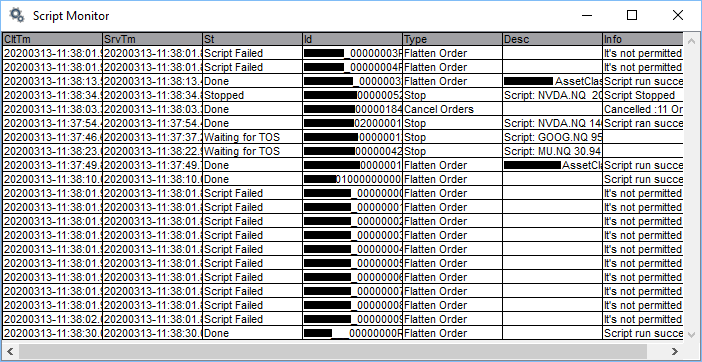
Script Monitor components
The Script Monitor shows the following information for each script order:
- CltTm: Client Time
- SrvTm: Server Time
- St: Script State
- Id: Script ID
- Type
- Desc: Description
- Info: Information
- OffId: Office ID
New: regular expressions have been added to the following columns in the Script Monitor:
- Script State
- Script ID
- Script Type
- Script Description
- Script Info
- Script Office ID
To use them, simply right-click on a column heading, activate the filter, and then enter a regular expression. The column will then filter scripts as needed.
Stop a script
1. Right-click the script order you want to stop.
2. In the menu that appears, click Stop Script.
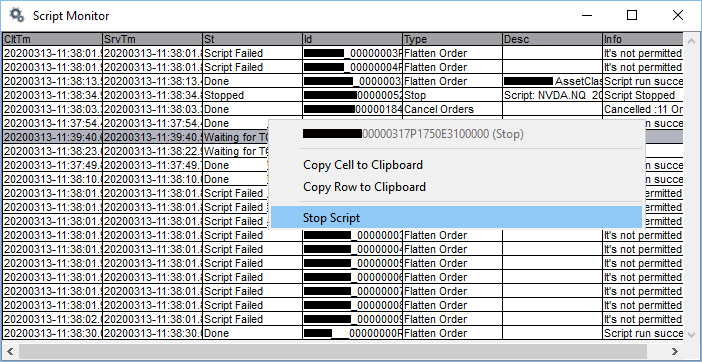
3. The script is stopped.
- To cancel an active script, click the script order row, and then press Esc.
Save script information to clipboard
- Right-click a cell or row, and then click Copy Cell to Clipboard or Copy Row to Clipboard to save to clipboard.
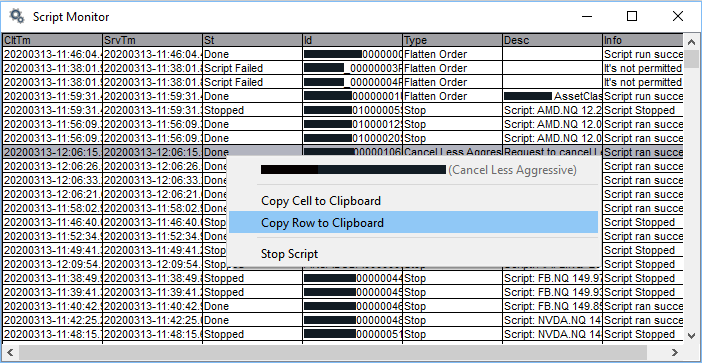
script_monitor_tool.1576776416.txt.gz · Last modified: 2019/12/19 12:26 by maya
