Table of Contents
PPro8 Symbol List Editor
With the PPro8 Symbol List Editor, you can create and manage lists and sets of symbols. These lists can then be used in conjunction with other tools, such as Basket Order, Quote Board, and Ticker.
Open the Symbol List Editor
1. On the PPro8 toolbar, click SymbolListEditor.

2. The Symbol List Editor window appears.
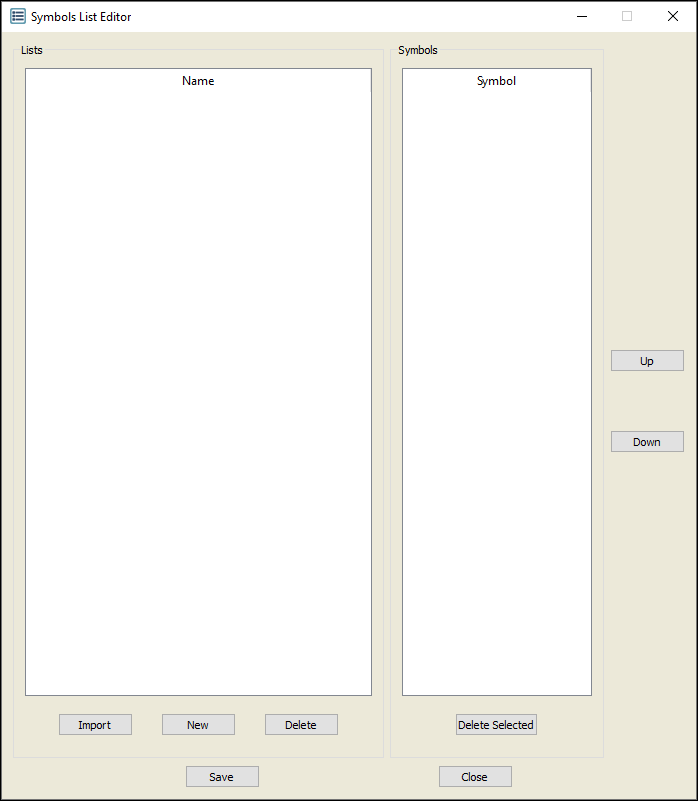
Symbol List Editor components
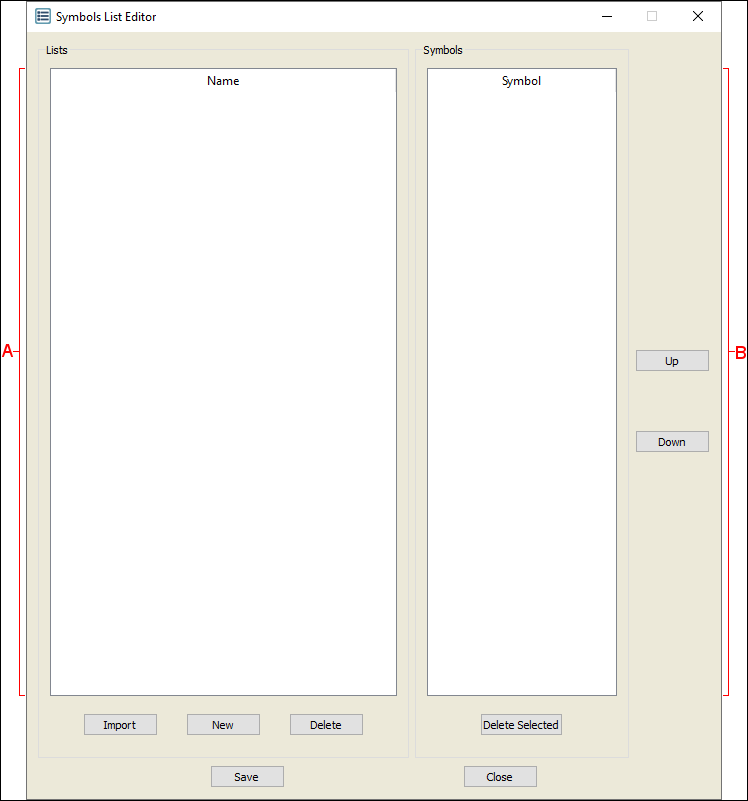
The Symbol List Editor contains two panes:
A. The Lists pane on the left contains a listing of pre-defined symbol lists.
B. The Symbols pane on the right contains a listing of the symbols in the currently selected symbol list.
Create a new symbol list
1. Click New.
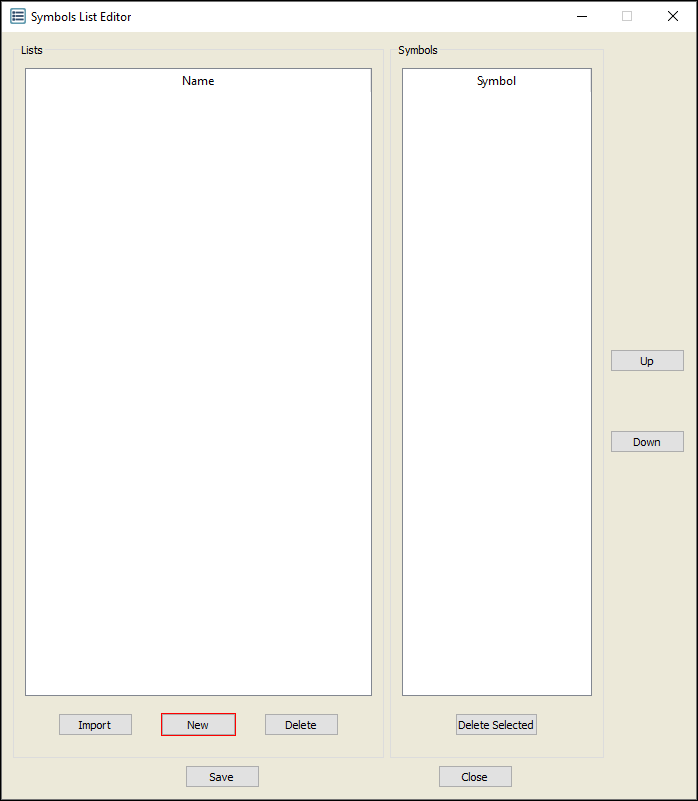
2. The Enter Symbol List Name window appears.
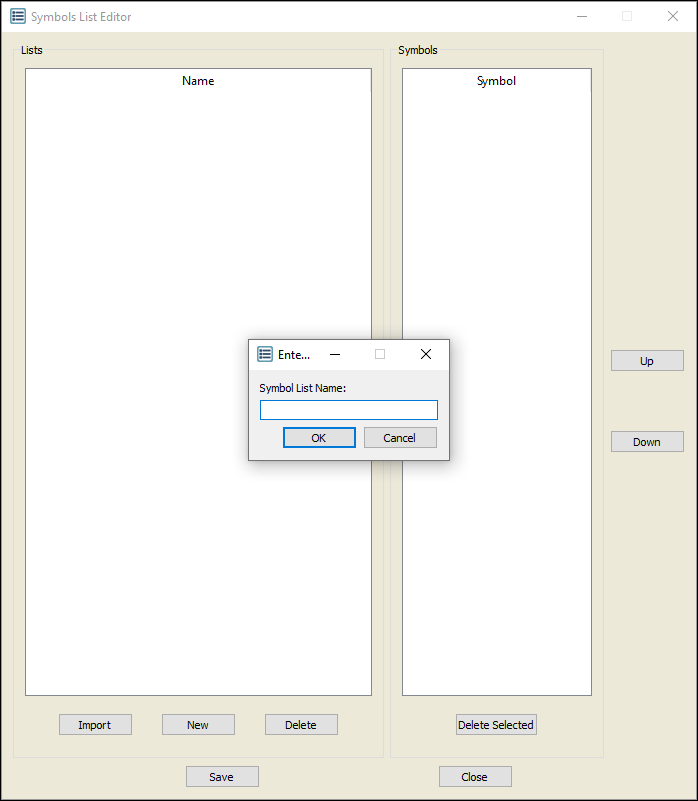
3. Type a name for the list, and then click OK.
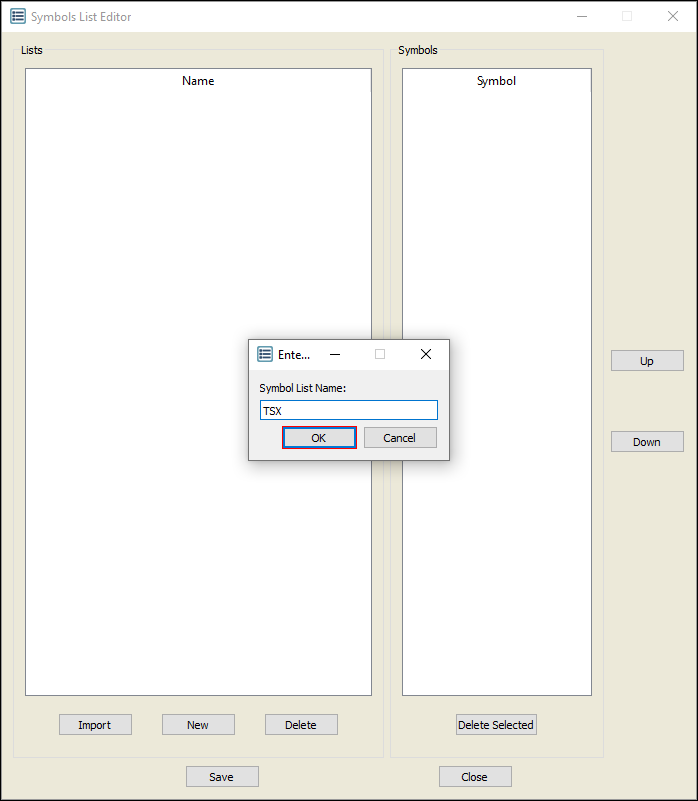
4. The list name appears in the Lists pane.
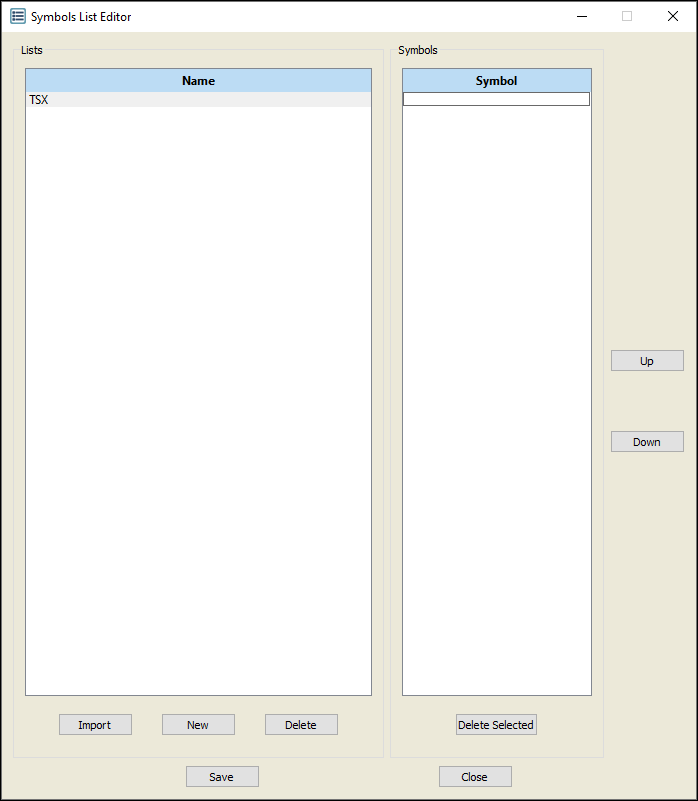
5. Type a symbol in the Symbols pane, and then press Enter. Repeat for additional symbols.
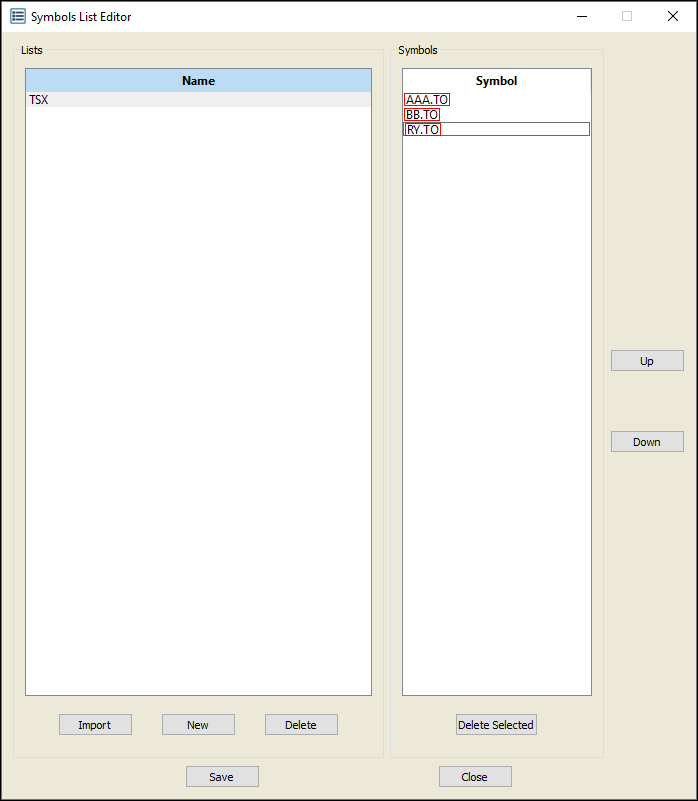
6. The symbols appear in the Symbols pane.
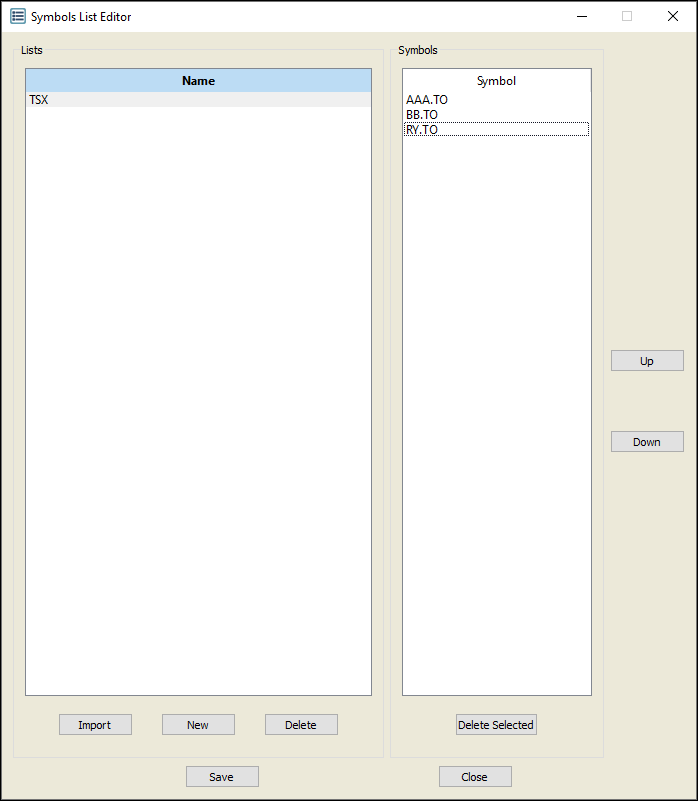
7. Create new lists with new symbols as needed. Note that a single list can contain symbols from multiple markets.
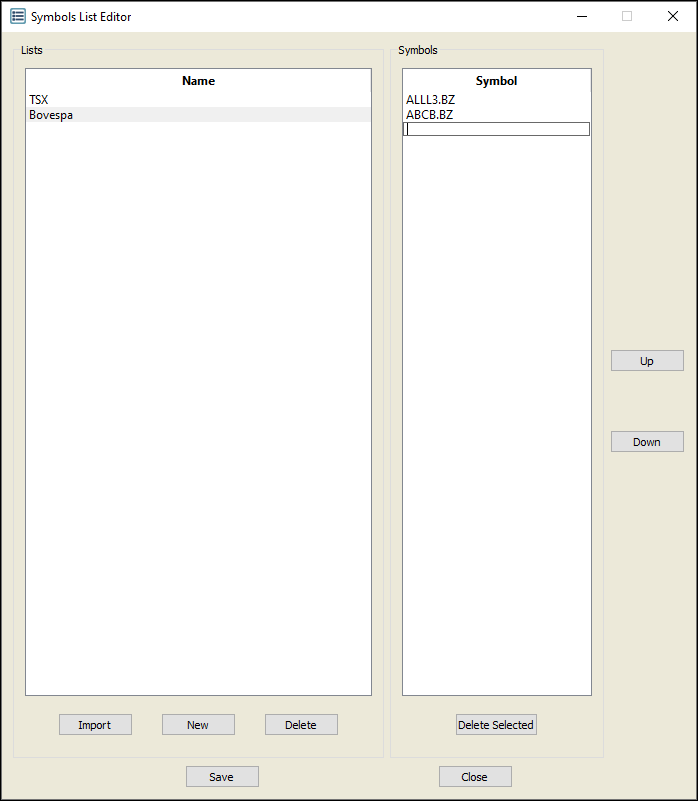
8. Click Save.
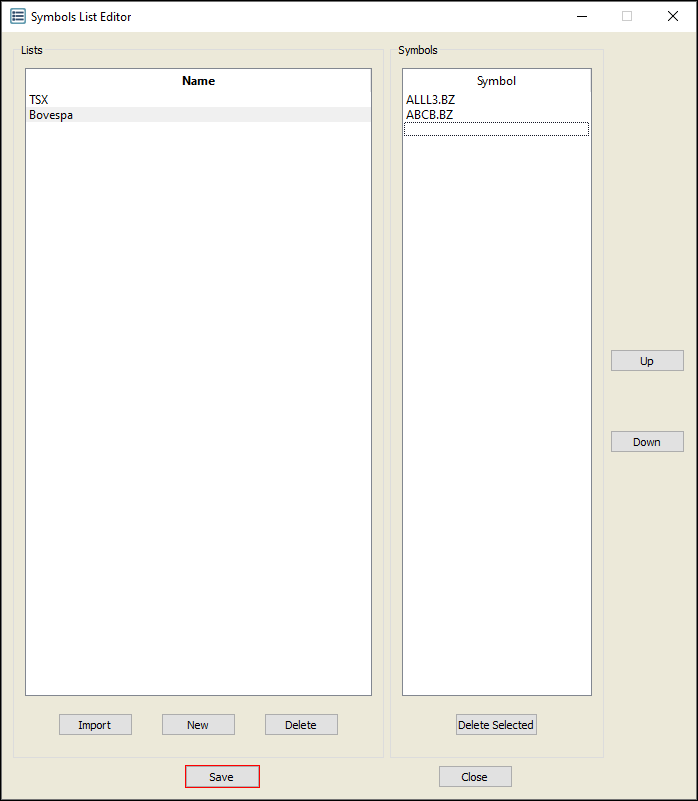
9. The Save Dialog window appears. Click Yes.
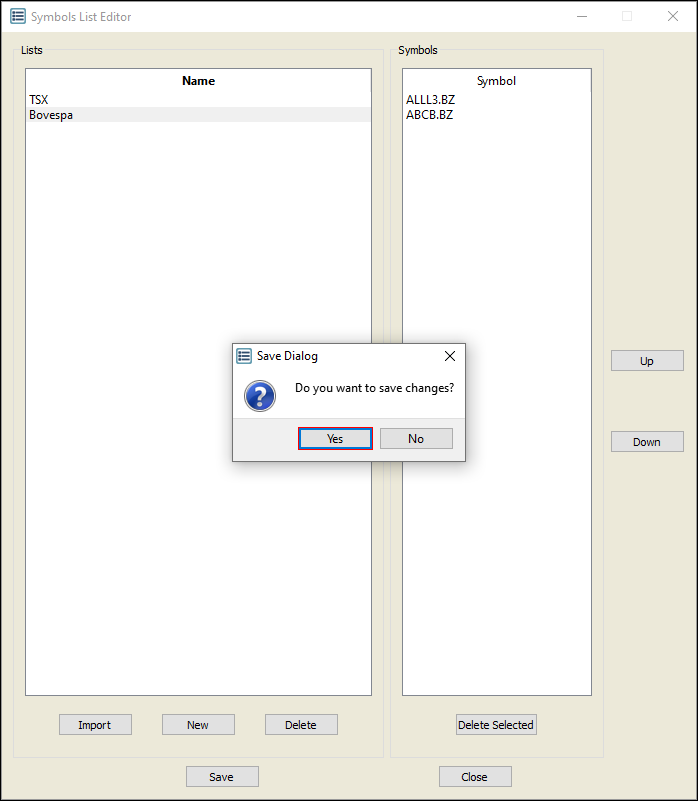
Edit a symbol list
1. Double-click the name of the symbol list you wish to edit.
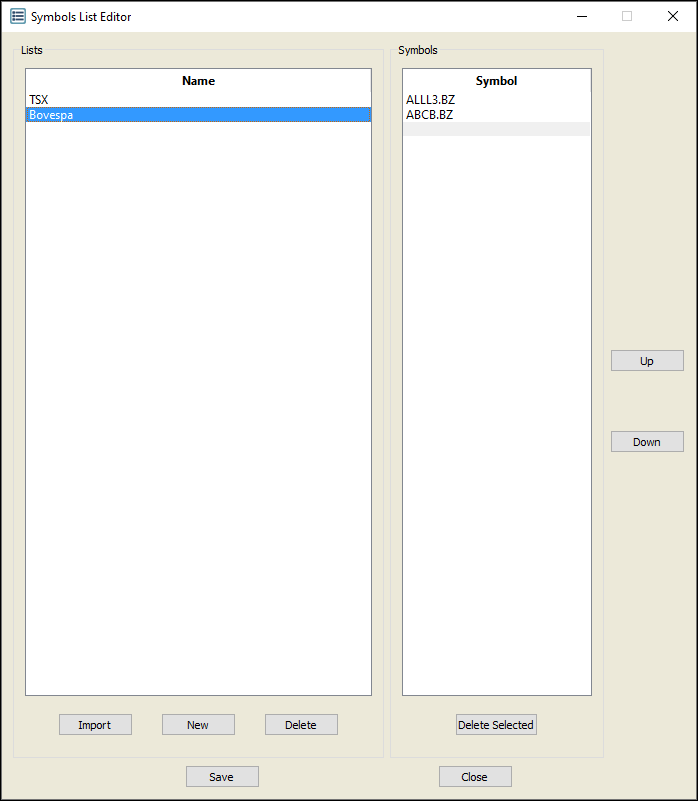
2. The Enter Symbol List Name window appears.
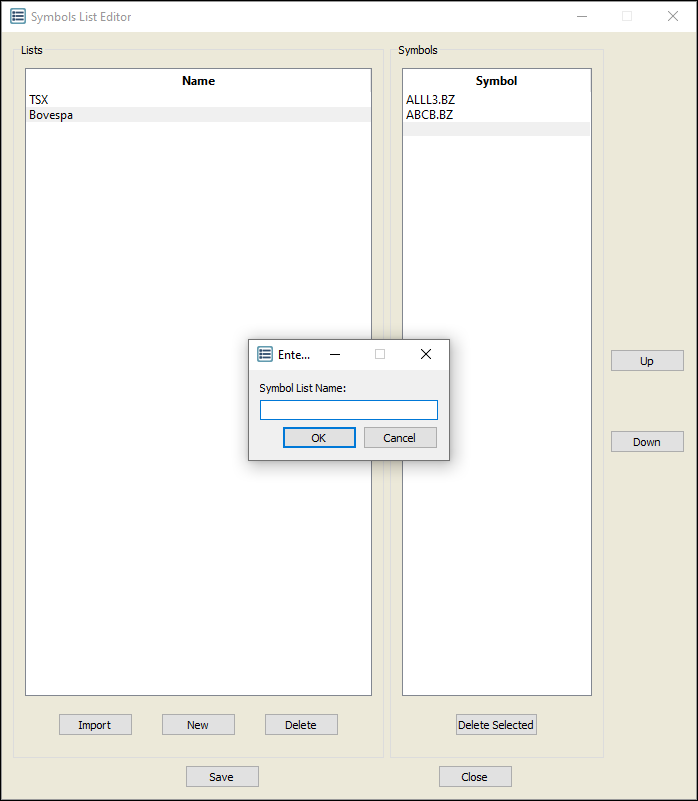
3. Type a new name for the symbol list, and then click OK.
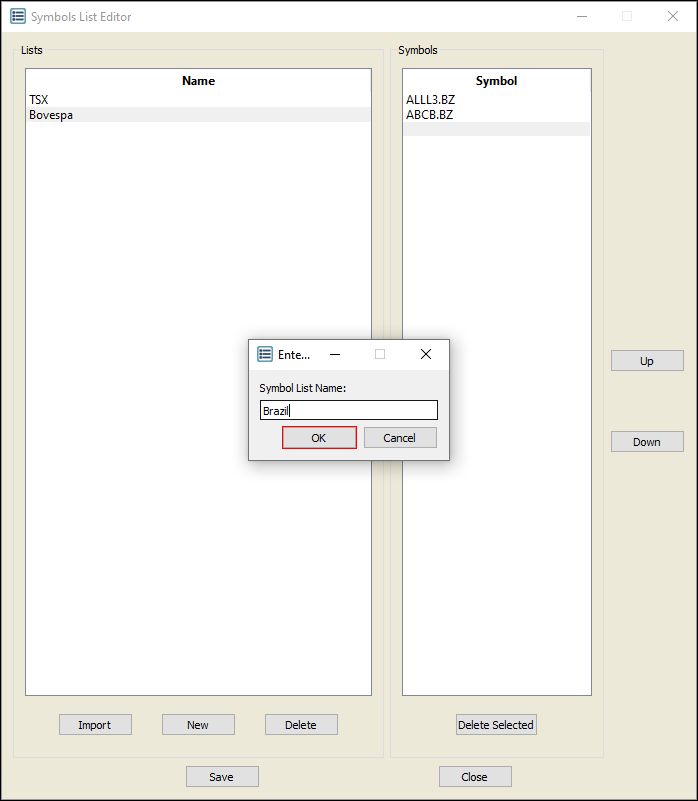
4. The new symbol list name appears.
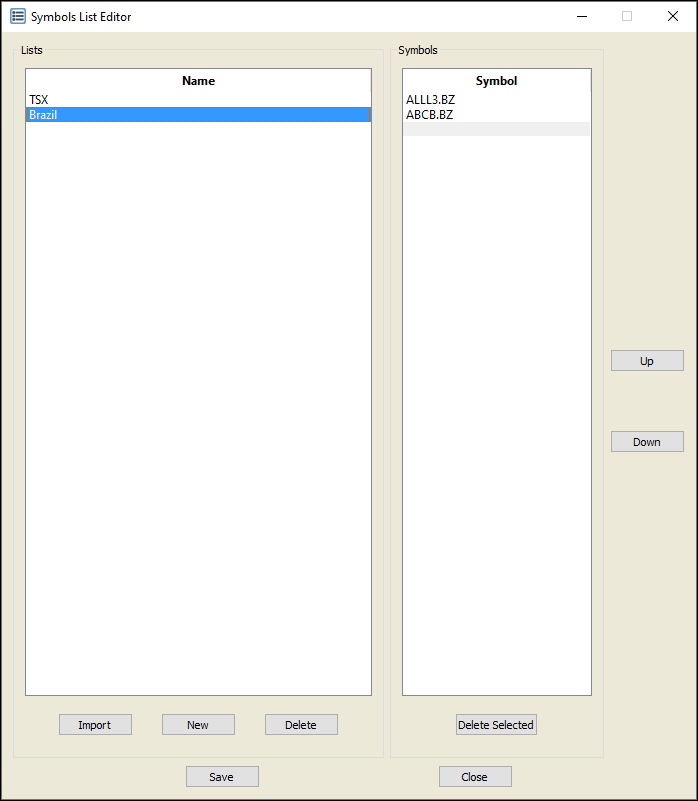
Edit a symbol
1. Click the symbol list that contains the symbol to be edited.
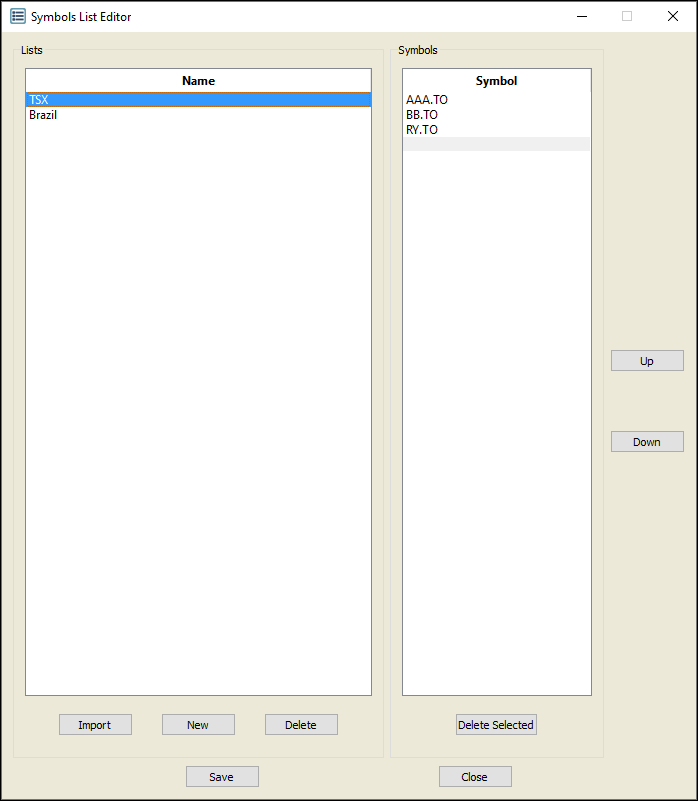
2. Double-click the symbol in the right pane.

3. Type a new symbol in place of the selected symbol text.
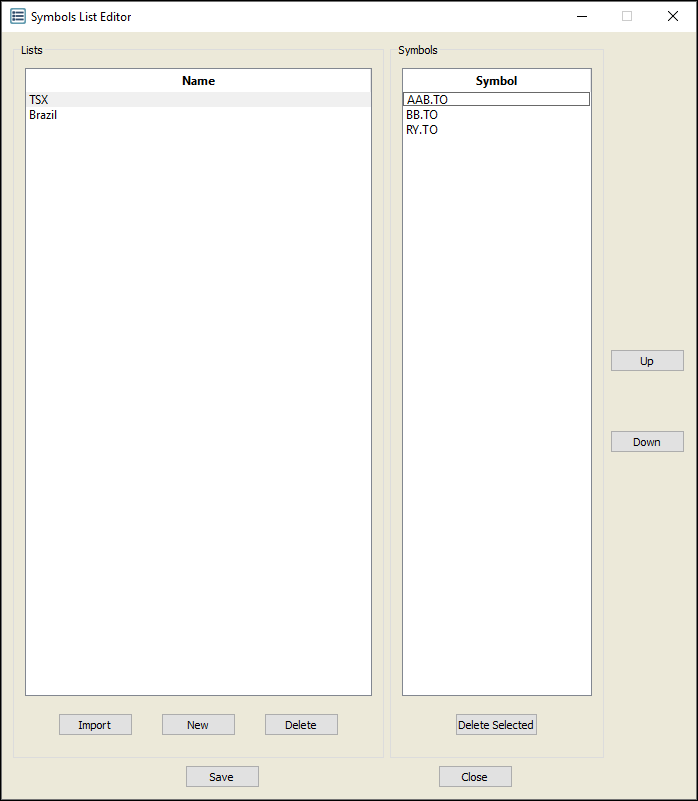
4. Press Enter.
5. The new symbol appears in the symbol list.
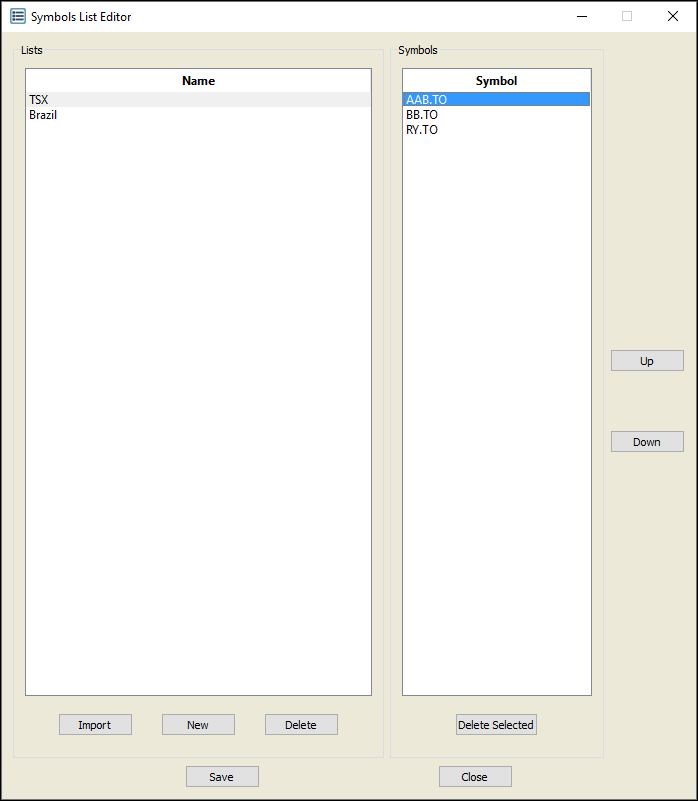
Import an existing symbol list in CSV file format
1. Click Import.
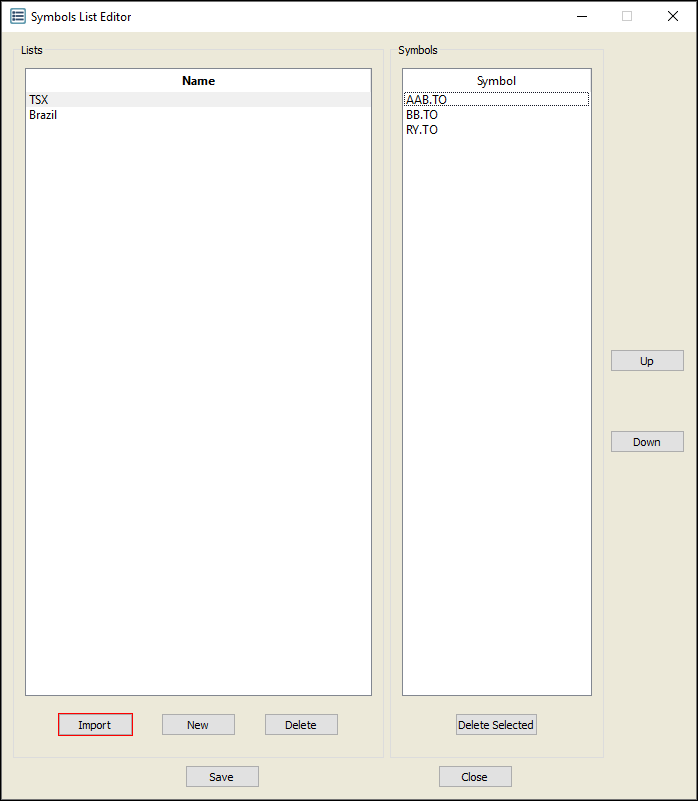
2. On your computer, find the CSV file that contains the symbol list.
Note: please format your file to list symbols in one single column, with symbol name and market extension (e.g., AAPL.NQ) in one cell. In other words, please use one cell per symbol.
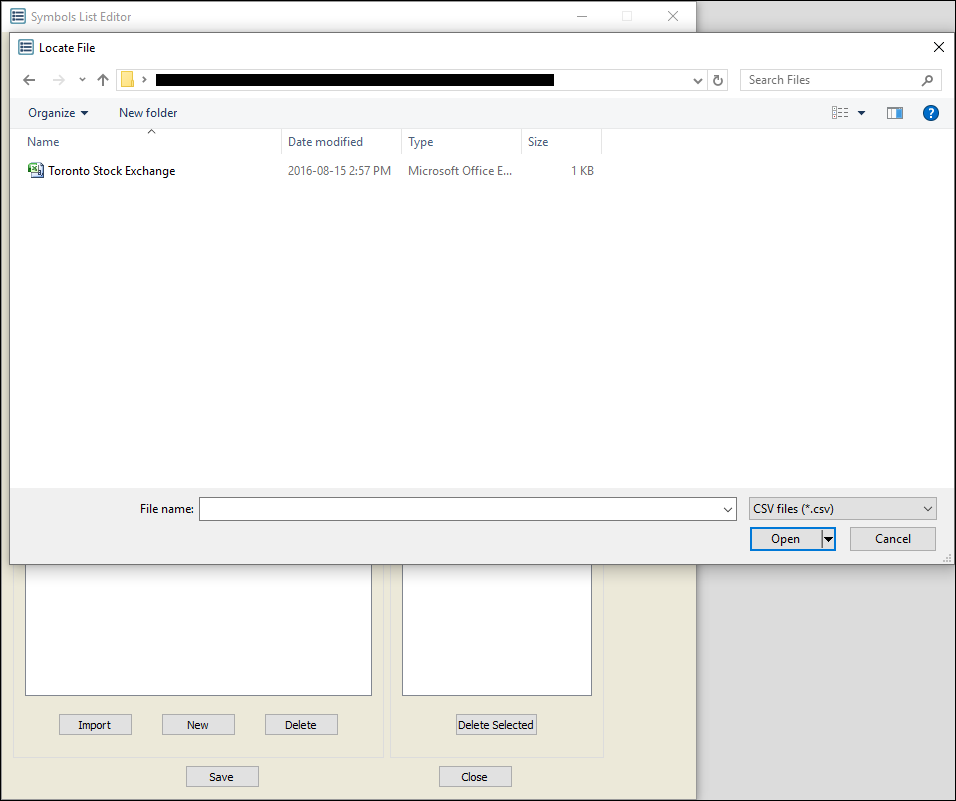
3. Double-click the file.
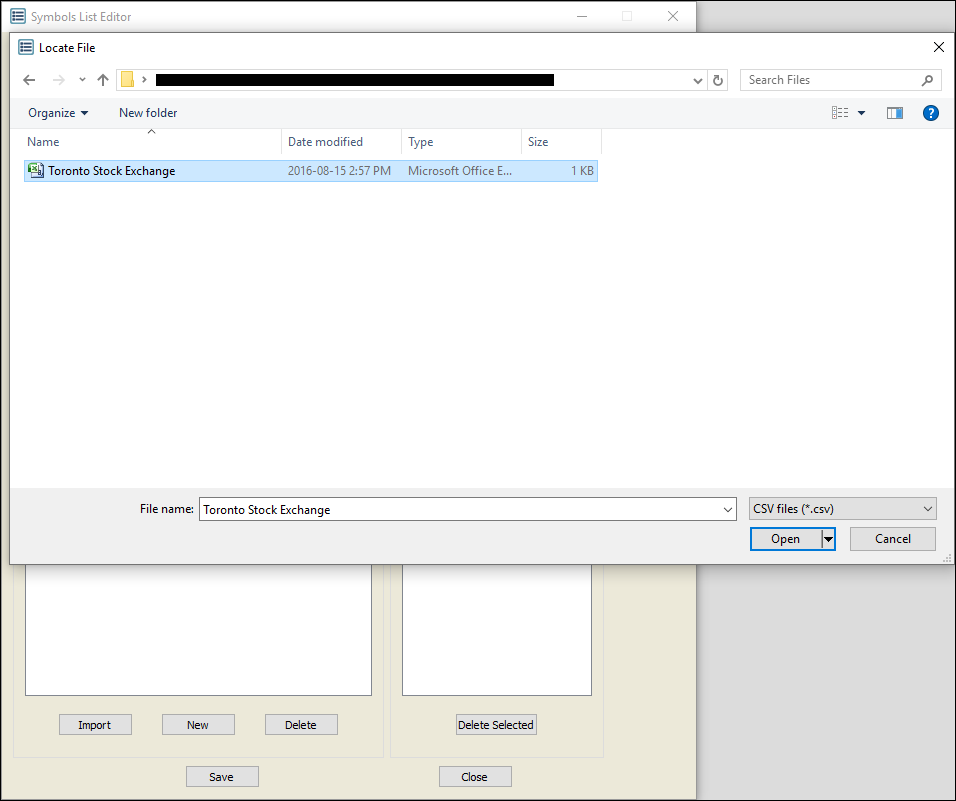
4. The symbol list is imported.
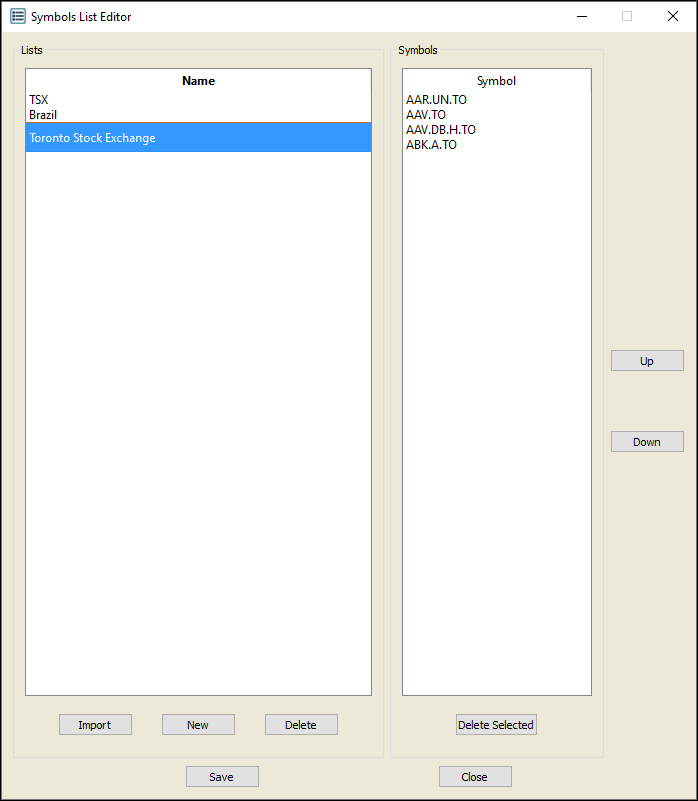
Insert symbols
1. Right-click anywhere in the blank space on the right under the open symbol list.
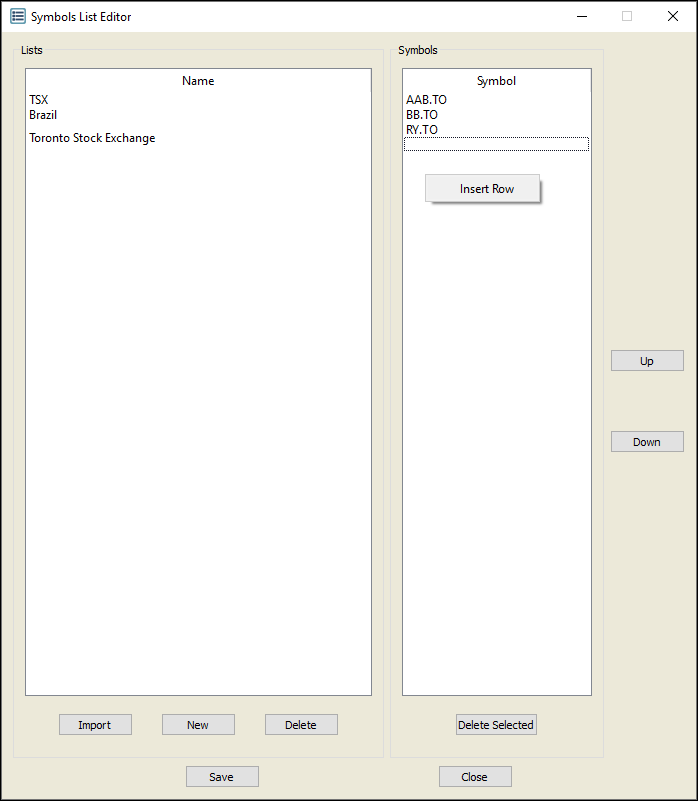
2. Click Insert Row.
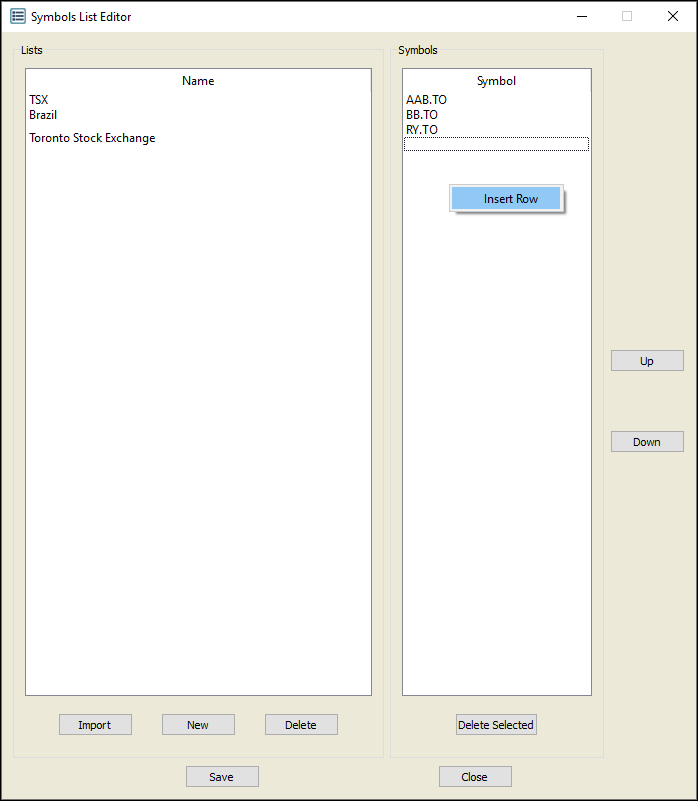
3. Type the symbol you wish to insert in the list.
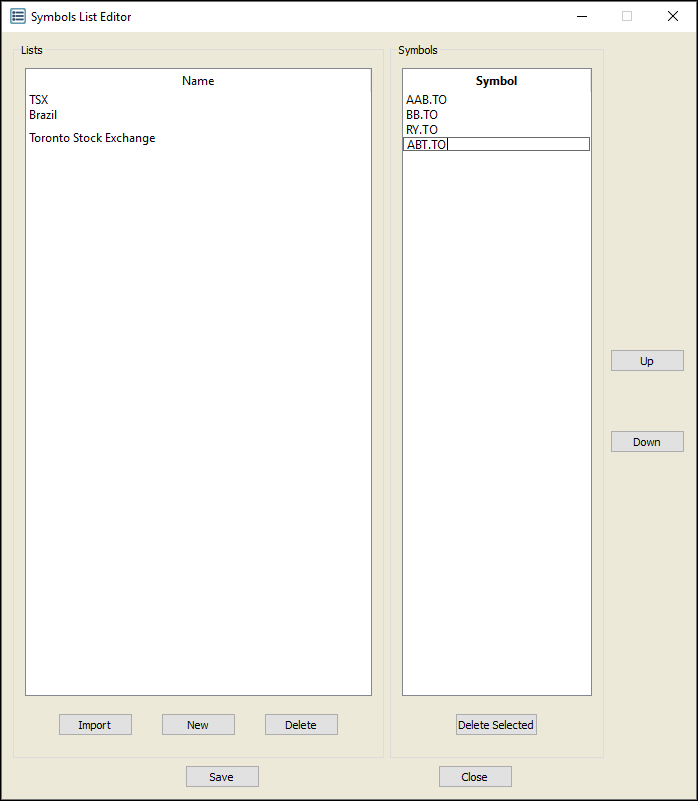
4. Press Enter.
5. The symbol is inserted.
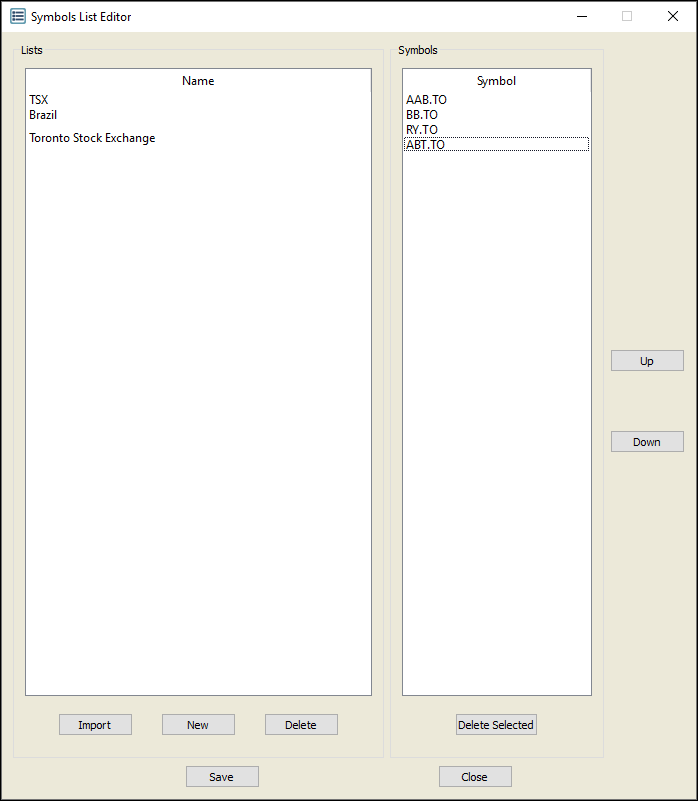
Sort symbols
1. Right-click a symbol.
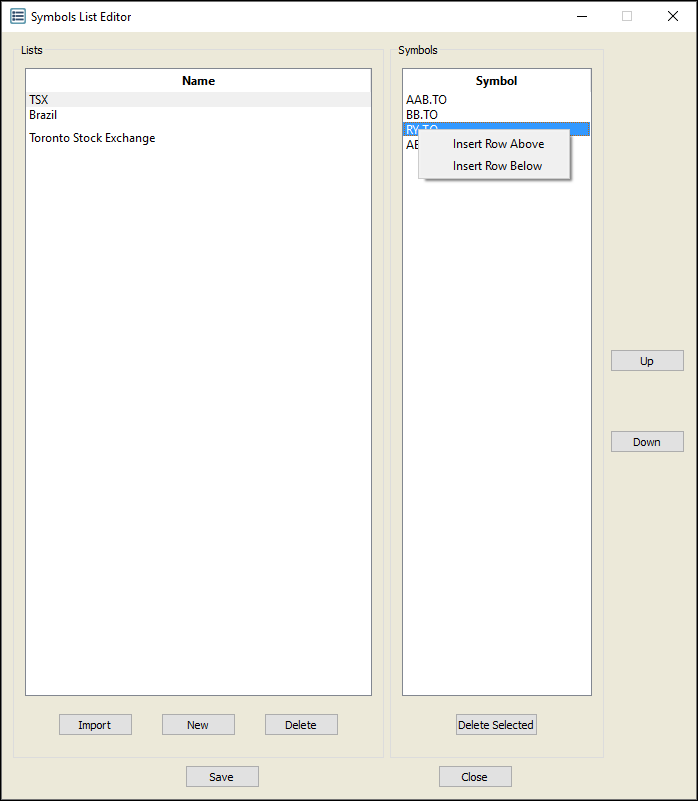
2. Click Insert Row Above or Insert Row Below.
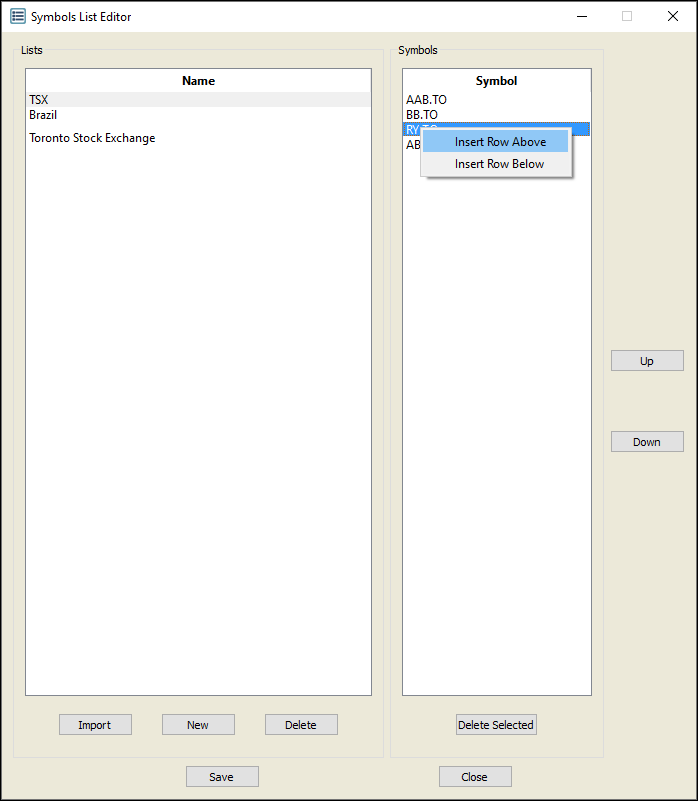
3. Type the symbol you wish to insert above or below.
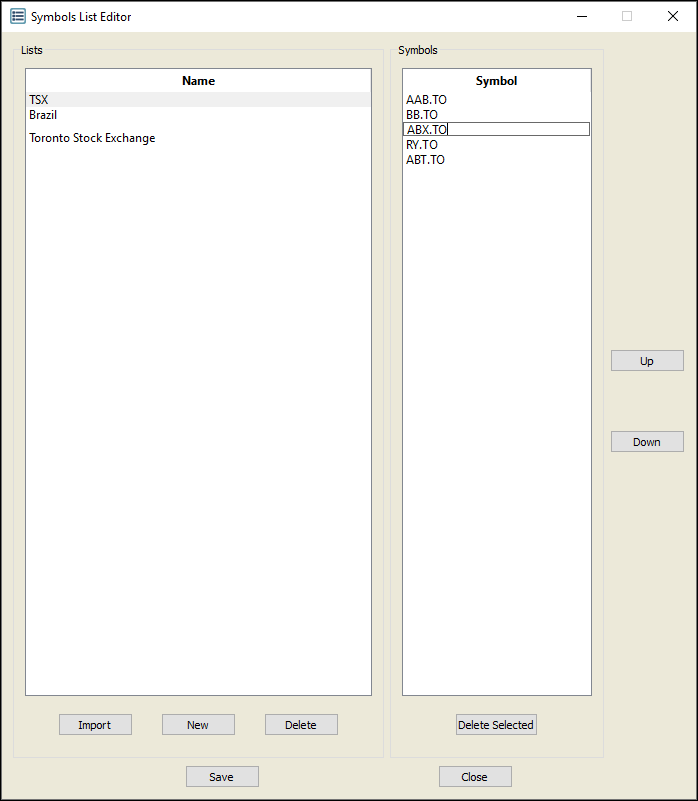
4. Press Enter.
5. The symbol is inserted.
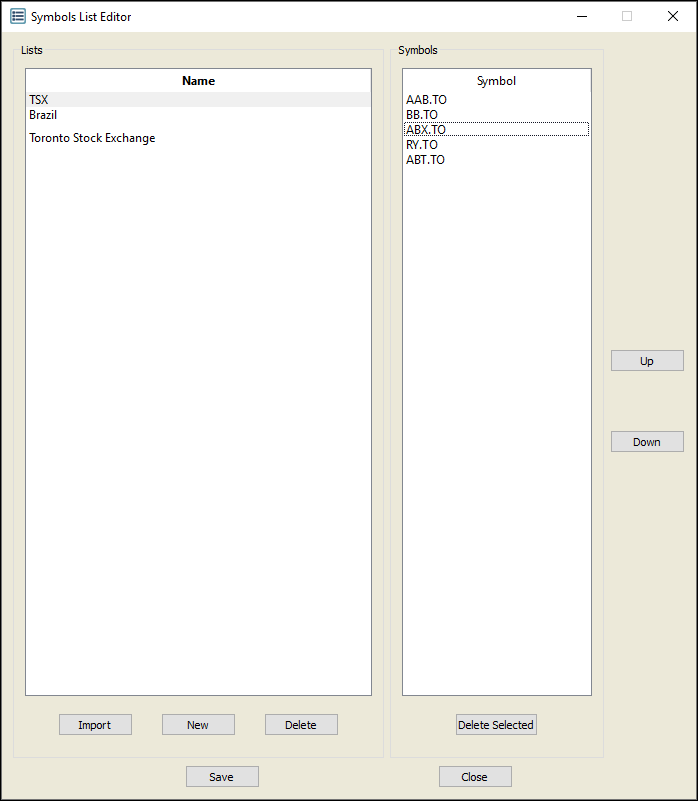
6. To move a symbol, click on it.
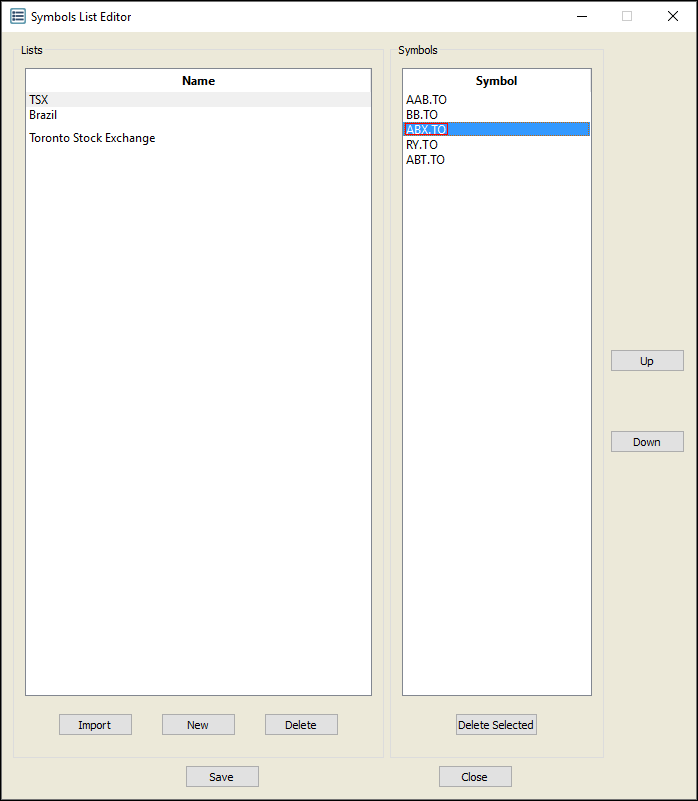
7. Click Up or Down.
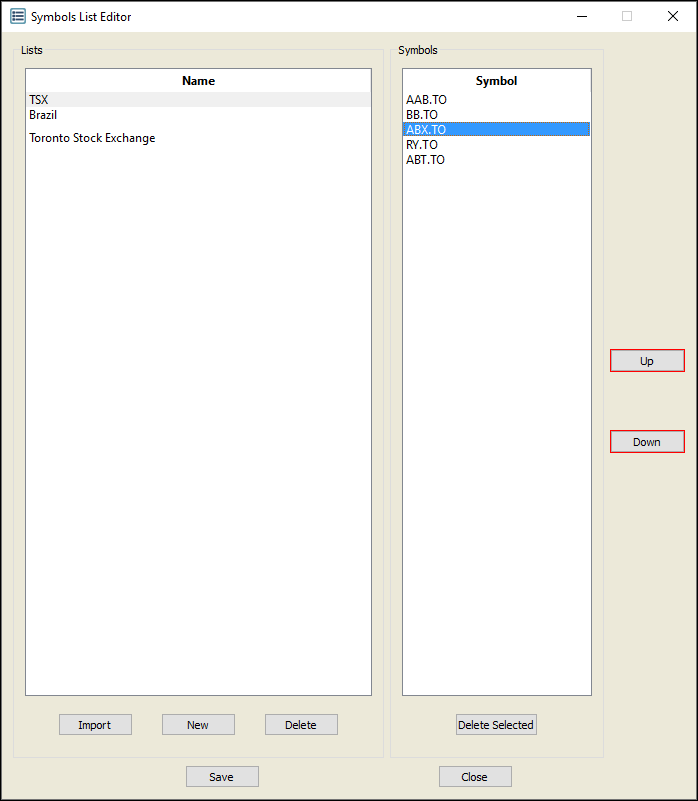
8. The symbol is sorted.
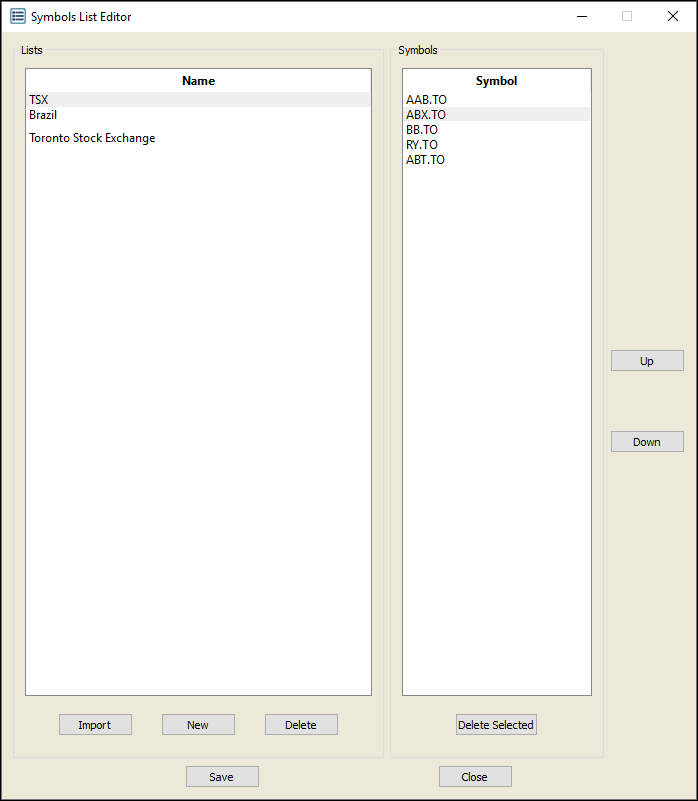
Delete symbols
1. Click the symbol you wish to remove. (Ctrl + click to select multiple symbols at once).
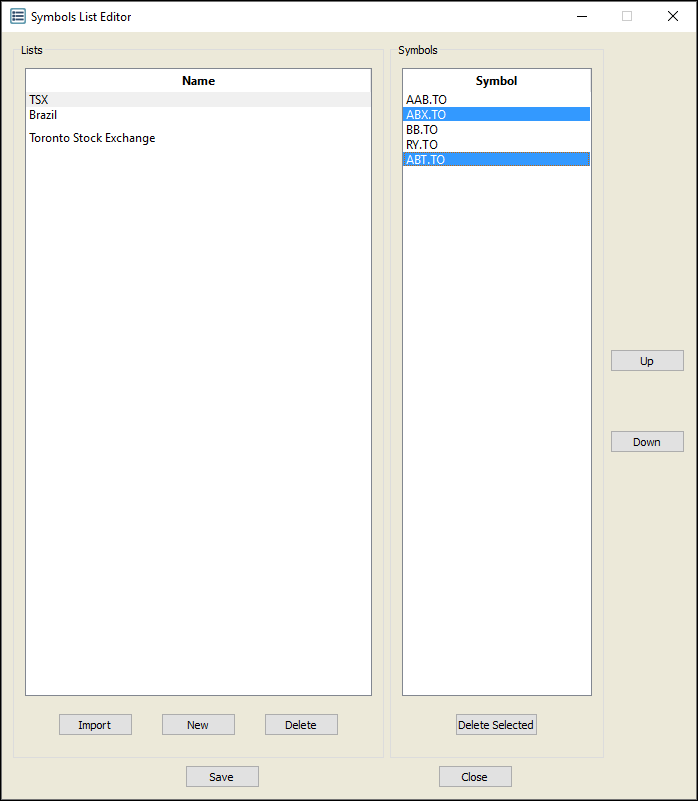
2. Click Delete Selected.
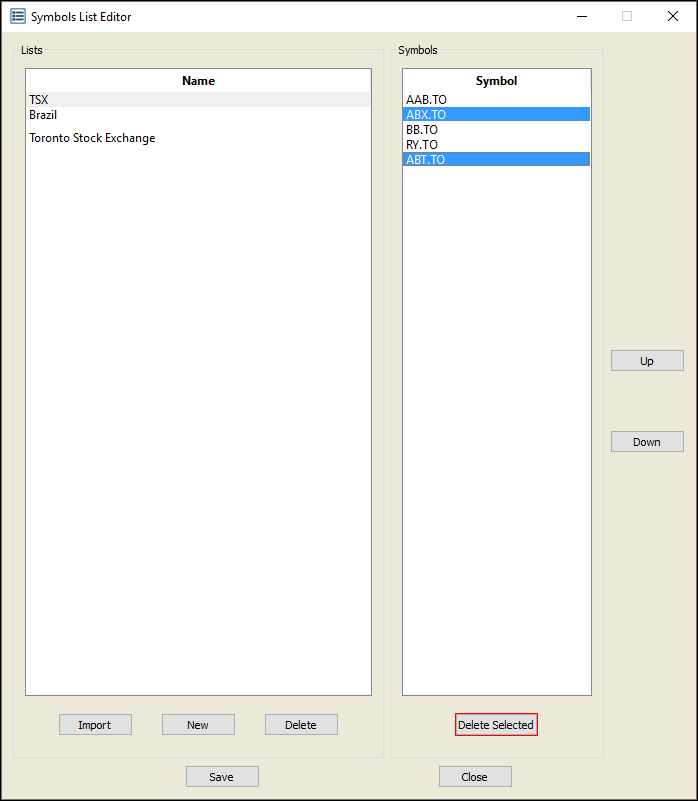
3. The symbols are deleted.
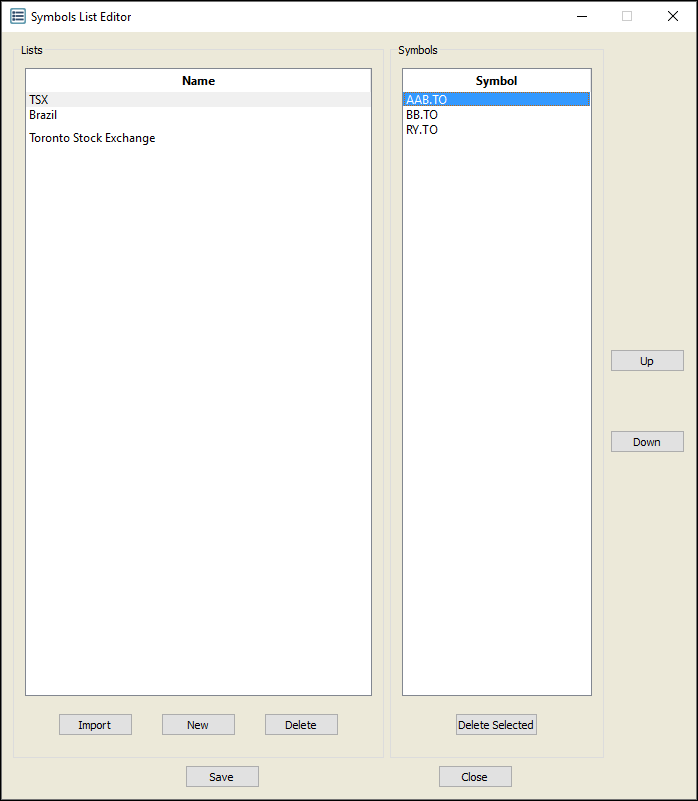
Delete a symbol list
1. Click the symbol list you wish to delete.
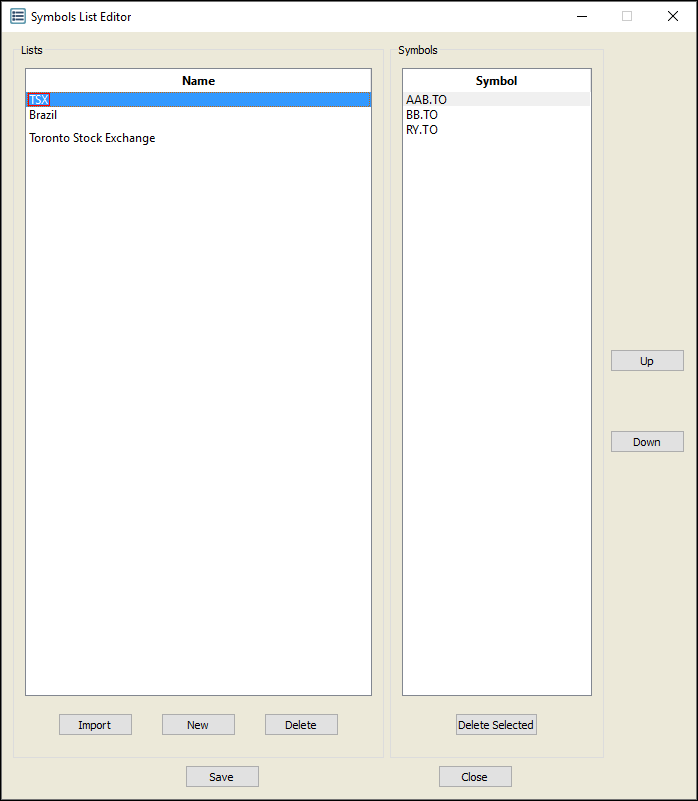
2. Click Delete.
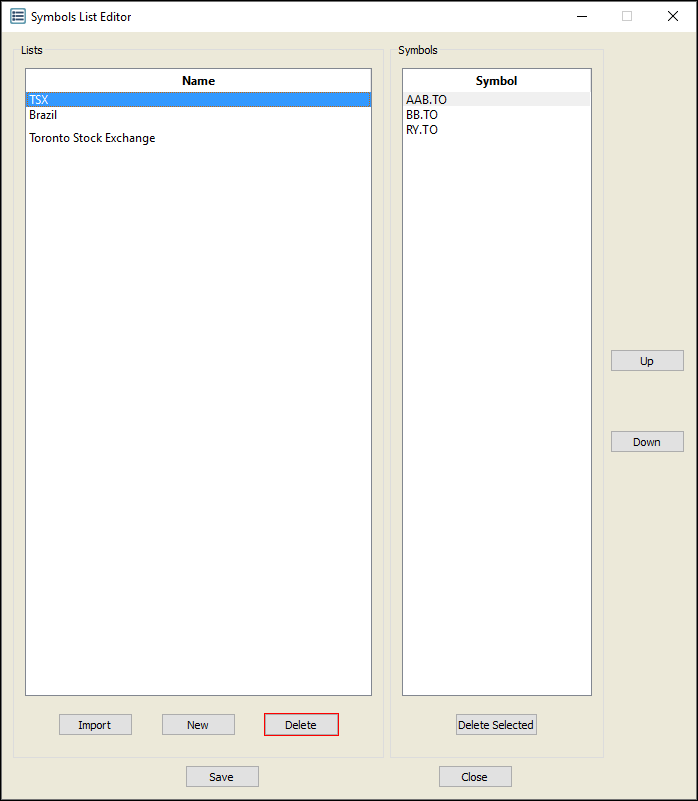
3. The Confirm Delete window appears. Click Yes.

3. The symbol list is deleted.
